Entering a Group Reservation - Reservations Card
This page describes the 'Reservations' card in the Group Reservation record window. Please follow the links below for descriptions of the other parts of the Group Reservation record window:
---
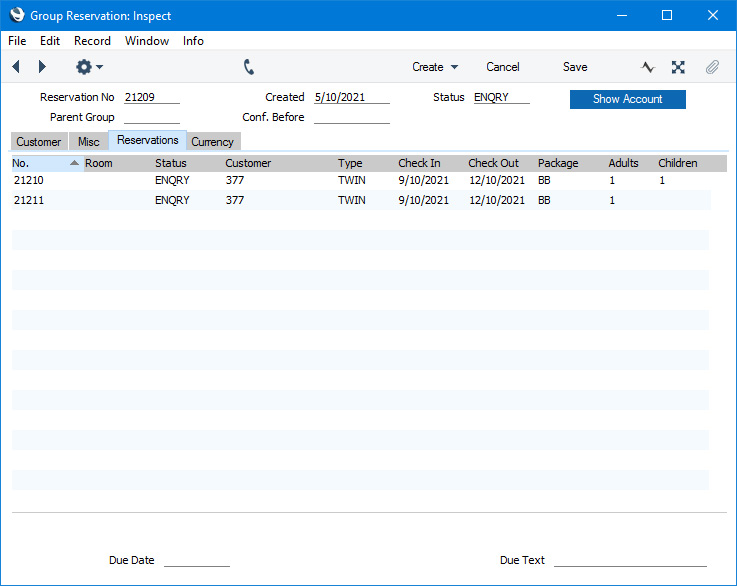
The 'Reservations' card will list the Sub Reservations that are part of the Group. To open any of the Sub Reservations in a record window, double-click (Windows/macOS) or tap (iOS/Android) it in the list.
You can add new Sub Reservations to a Group Reservation using the following methods:
- Select 'New Sub Reservation' from the Create menu (Windows/macOS) or + menu (iOS/Android) to create a new Sub Reservation that will be connected to the Group.
- Select 'Sub Reservations' from the Create or + menu to create several new Sub Reservations that will be connected to the Group at the same time.
- Select 'Add Sub Reservation' from the Create or + menu to add an existing Reservation to the Group as a Sub Reservation.
- To create a new Sub Reservation that is a duplicate of an existing one, highlight the existing Sub Reservation in the list and then select 'Duplicate Sub Reservation' from the Create or + menu.
If you need to move one or more Sub Reservations in the list to another Group, highlight the Reservation(s) and select
'Move Sub Reservation' from the Operations menu (Windows/macOS) or Tools menu (iOS/Android).
---
The Group Reservation register in Standard ERP:
Go back to:
